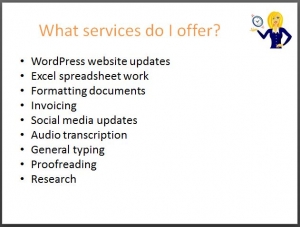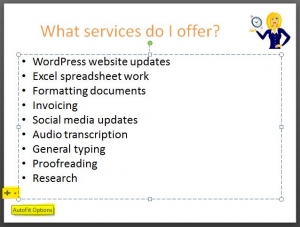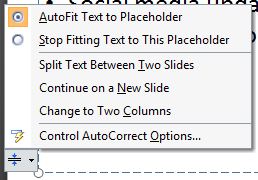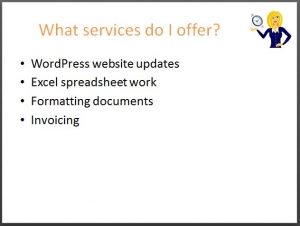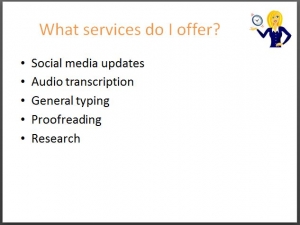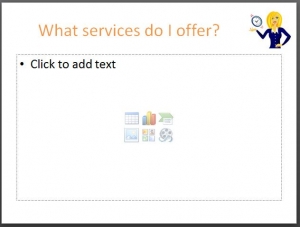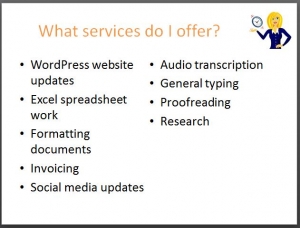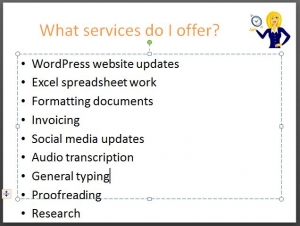We’re probably all aware of tips to making a great PowerPoint presentation, such as keeping the text to a minimum, using images instead of text etc. However sometimes we need to include bullet points to summarise our content. What do you do when you have a slide with a number of bullet points and it looks quite cramped? Do you usually duplicate the slide first, delete the second half of the bullet points on the original slide then delete the first half of the bullet points on the duplicated slide? If you’ve answered yes then this short tutorial will show you a quicker way 🙂
Take the slide in the image below as an example. There are 9 bullet points listed but as we continue listing them the font is automatically decreasing in size in order to fit all of the text in…
If you click into the text box, you’ll notice a small icon appear in the bottom left corner of the box. Hover over the icon and you’ll see it’s the Autofit Options…
Click on the drop down arrow to list the options…
There are 3 options available for you to autofit the content, all of which are pretty self-explanatory…
Split text between two slides:
Click this option and PowerPoint will automatically move the second half of the bullet points to a new slide…
Continue on a new slide:
Click this option and it will create a new slide for you to continue adding to the bulleted list…
Change to two columns:
Click this and it moves the list to display in 2 columns on the same slide…
Of course you don’t have to have the text automatically fit to the placeholder (text box). You could choose to Stop fitting text to this placeholder, and the text will just run on until you decide where you want it to stop…
If you want to turn it back on again click into the text box, click the drop down arrow to the bottom left corner as before and select Autofit text to placeholder… then choose any of the 3 options above.
I hope you’ve found this useful to know, if you’d like any help with your PowerPoint slides or any MS Office related work, get in touch and I’ll see if I can help 🙂