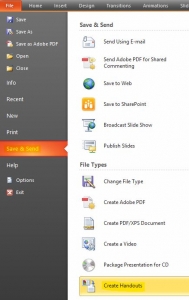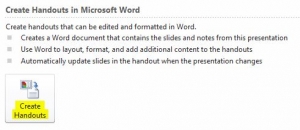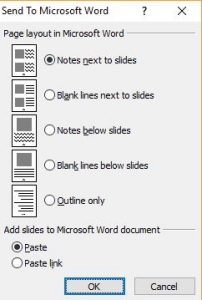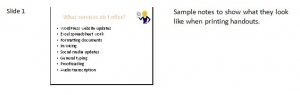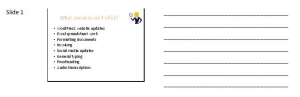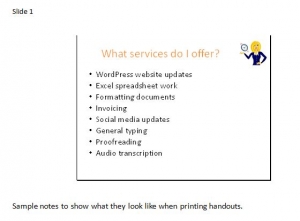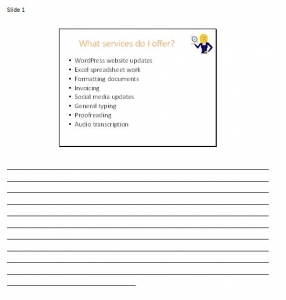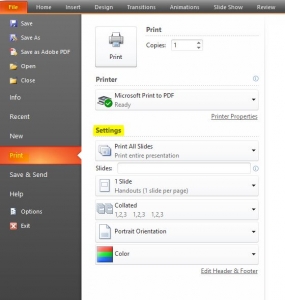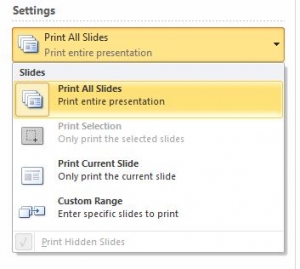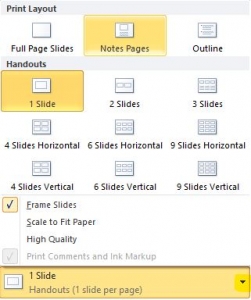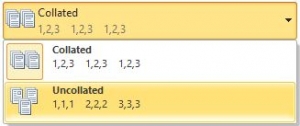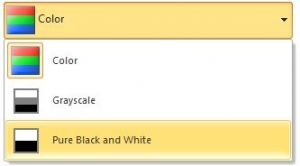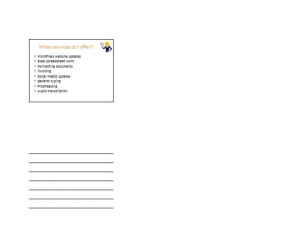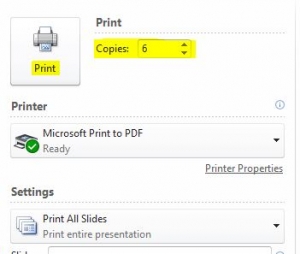When giving a presentation you might want to print out handouts to give to the audience allowing them to make their own notes alongside each slide. PowerPoint allows you to do this quickly & easily. There are 2 ways of doing this, either using Word to create handouts, or using PowerPoint to print the slides. Below is a quick guide to show you how…
1. CREATING HANDOUTS IN WORD
Once you’re happy with your presentation, click on File, select Save & Send, and click Create Handouts…
A menu opens up for you to choose the layout of the handouts…
Notes next to slides…
This prints your own notes next to each slide on the Word document:
Blank lines next to slides…
Prints blank lines next to the slides so the audience can make their own notes next to each slide:
Notes below slides…
Prints your own notes under each slide:
Blank lines below slides…
Again prints blank lines for your audience to make their notes underneath each slide:
Outline only…
Prints just the outline of each slide:
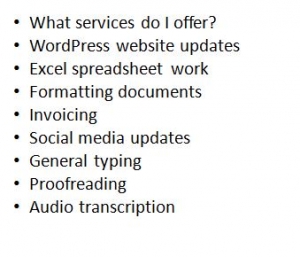 2. PRINTING SLIDES FROM POWERPOINT
2. PRINTING SLIDES FROM POWERPOINT
Click File, go to Print and look at the options under Settings…
Click on the drop down arrow next to Print All Slides, and choose whether you want to print all the slides in the presentation, the current slide only or choose custom slides to print…
Click on the drop down arrow next to 1 Slide, and choose how many slides you would like to print to each page. You can also choose whether you want to print the slide only, include your notes, or the outline only…
Click on the drop down arrow next to Collated to choose whether you want the pages collated as they’re printing…
Select whether you want the page orientation to be portrait or landscape…
Choose whether you want to print in colour, grayscale or black & white…
Each selection you make will automatically update in the preview section on the right hand side of the page, so you can see how everything will look before printing…
And lastly, choose how many copies you want to print, then press Print…
That’s it – 2 different methods of printing out handouts. I hope you’ve found it useful and if you want any help with your presentations, please get in touch 🙂