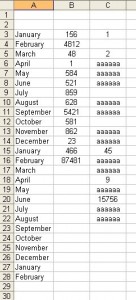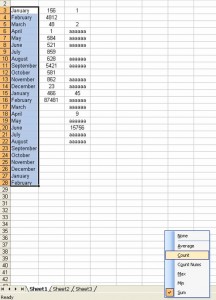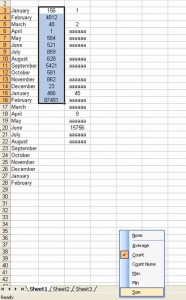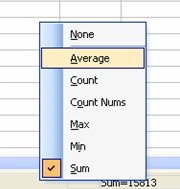As mentioned in my previous post, below is a short guide to counting cells quickly & easily in Excel 2003.
Lets say you have a list of months and you want to know how many months are listed.
Instead of counting manually, all you need to is highlight the area that you want to count and right click on the very bottom bar of the worksheet. This will bring up a menu, click on Count.
This will then show you how many cells within the highlighted area contain data. Any cells which have nothing in them will not be included in the count.
If you have a column of numbers and want to get a tally of the total but don’t want to use formulas, do the same thing. Highlight the section you want to add, right click at the bottom of the screen, select Sum and it will give you the total.
It also works if you want to know the average of a selected area, just choose Average in the menu – I’m sure you get the idea 🙂
And that’s how you count / sum / average cells without the use of formulas or manually counting – remember though that it doesn’t include any cells that are blank!
I’m sure a lot of you know how to do this already, but if you don’t then I hope you found it useful 🙂