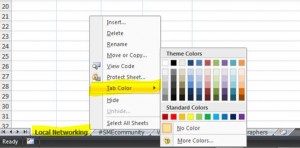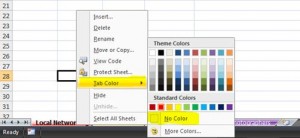When you’re working with many spreadsheets within one workbook, you might find it easier to apply different colours to the sheet tabs. For example I have a workbook containing all my contacts from various networking events – each group is in a separate sheet and, purely for aesthetic reasons, I’ve decided to make them look colourful 🙂
You’ll see below my different sheet tabs all looking boring & grey…
To change colour, all we have to do is right click on the tab name, select Tab Colour and choose which colour we like…
You’ll notice that it doesn’t actually look like it’s coloured the tab very well – this is because when the sheet is active the text appears underlined in that colour.
As soon as we move onto a different sheet, the tab will become a block colour…
Then just repeat the process for the other tabs…
To remove the colours, all you have to do is right click on the sheet tab name, select Tab Colour and choose No Colour, and the tab will change back to the default colour.
Of course, colour coding tabs is also useful if, for example, you’re checking through worksheets – you can colour ones that you’ve checked in green and ones that you haven’t in red etc. It’s not just to make them look pretty 🙂