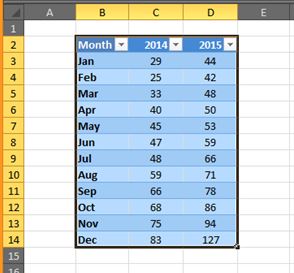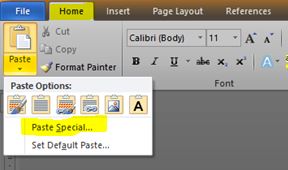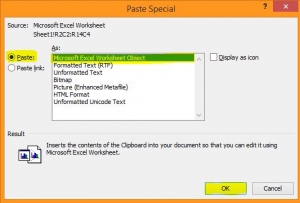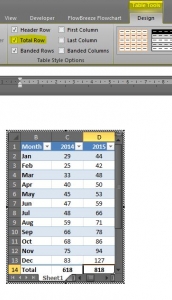There may be times when you want to combine the use of Excel and Word, e.g. if you need to show workings from a spreadsheet in a Word document, maybe as part of a tender submission. This tutorial shows you how 🙂
Firstly highlight the data in Excel that you want to embed into Word…
Then press Ctrl+c to copy. Go to your Word document, click on the drop down arrow under Paste on the Home tab and click Paste Special…
This will open up the Paste Special dialogue box; click Paste and Microsoft Excel Worksheet Object, then click OK…
You will now have the data embedded into Word. To work in the actual data, double click on it and you’ll be able to use it as an Excel spreadsheet, for example if you wanted to insert a formula or format any of the cells etc. In this example I’ve added a Total row to the table by ticking Total Row under Table Tools…
Then click anywhere else in the Word document and the object appears as normal…
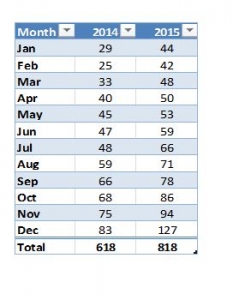 Please note: The Excel object is now part of the actual Word document and does not link to the original Excel file.
Please note: The Excel object is now part of the actual Word document and does not link to the original Excel file.