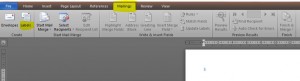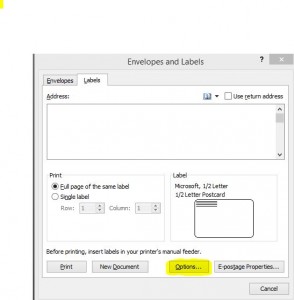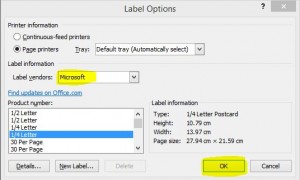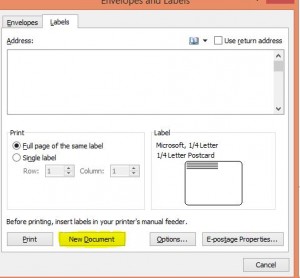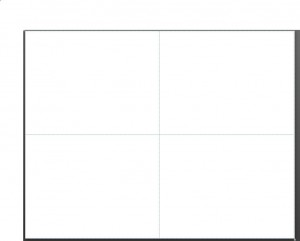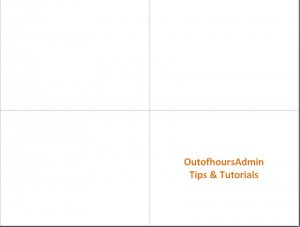This is one of those tips that you don’t know you need to know until someone asks you how to do it, if you see what I mean! I’ve never needed to know this until the other day when a client asked me to print off placenames for a meeting but she wanted them on normal A4 paper printing off in Microsoft Word & then just folding into quarters. So, this quick tutorial shows you how to do just that – I hope you find it useful to know
Firstly open up a new Word document, go into Mailings on the ribbon and click on Labels in the Create section…
This opens up a new dialogue box – click on Options…
Select Microsoft as the Label vendor, and scroll down to 1/4 Letter, then click OK. You can choose whether you want portrait or landscape by looking at the dimensions on the right hand side…
This takes you back to the Envelopes & Labels dialogue box, click on New Document…
and this will open a new document divided into four quarters…
You’ll see gridlines outlining the quarters, this is because it’s set up as a table. If you click anywhere within the table the Table Tools options will be displayed at the top of the ribbon. If you can’t see any gridlines just click on Layout under Table Tools and make sure that View Gridlines is turned on…
Then just type what you want in the appropriate quarter…
And that’s it – a simple tip that might come in handy when you least expect it
Please Note: It has been brought to my attention by one of my readers that I didn’t mention the fact that by choosing the 1/4 Letter option above it therefore changes the paper size to Letter rather than A4. This was an oversight on my part & I’m sorry for any confusion