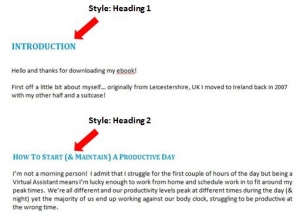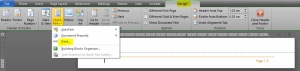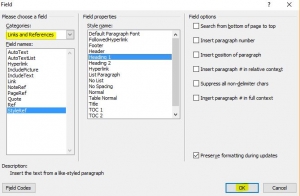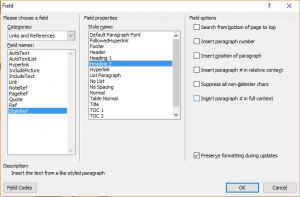I’ve put together some free ebooks which are available to subscribers of my newsletter (see the end of this post to subscribe!), and I wanted the chapter title and subheadings to appear in the footer of each page… this tutorial shows you how to do that 🙂
Firstly make sure your titles & headings have the correct paragraph style applied to them. For example my chapter title is styled as Heading 1, and each subheading is styled as Heading 2…
Once they’re all styled as you want them, click into your header or footer (whichever one you want the chapter title to appear in), click on the drop down arrow next to Quick Parts and select Field…
Choose Links and References in Categories, under Field Names click on StyleRef, then choose the Heading you want under Style Name, in this example I would want Heading 1 first…
You will see the name of the chapter has appeared in the left hand side of the footer…
I now want the subtitles to appear in the centre of my footer, so use the tab key to move to the correct position then follow the steps above: click on Quick Parts –> Field –> Lists and References –> StyleRef –> then choose Heading 2…
Now my footer has both the chapter name and subheading on all pages…
Obviously if you want the chapter to appear in the header then follow the above method but click into the header instead of the footer, and that’s it 🙂