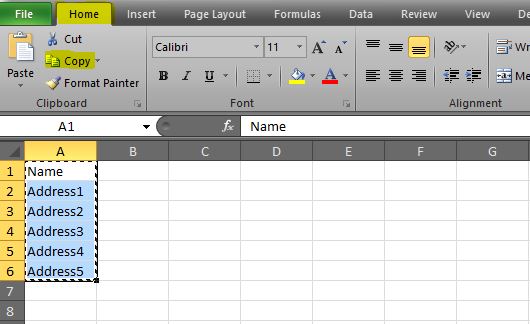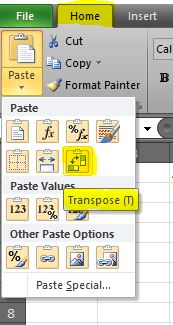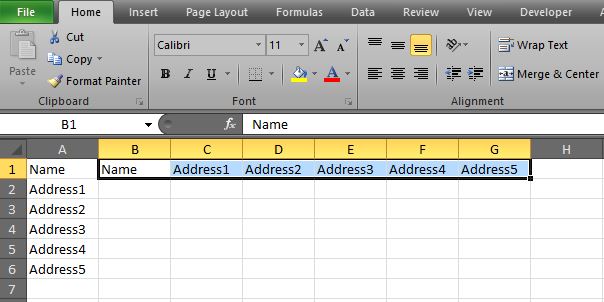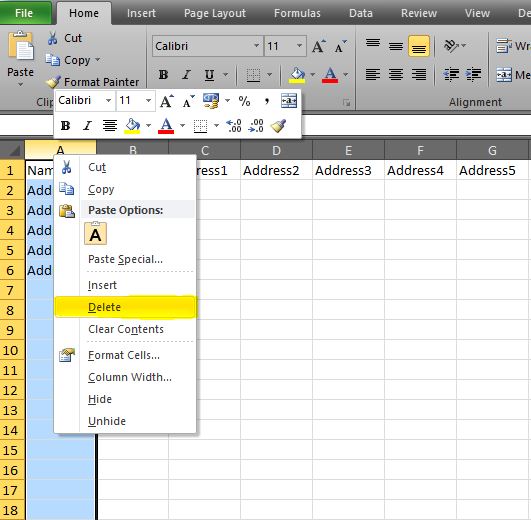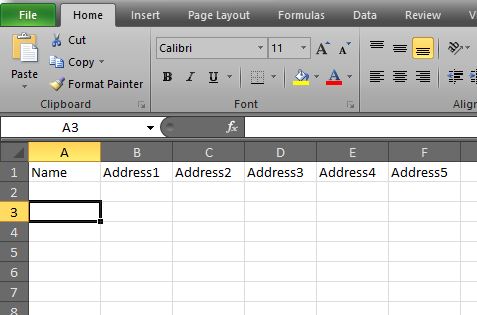There are some paste options within Excel that I use on a daily basis, that save so much time. One of those options is transpose, whereby you convert rows to columns or vice versa.
For example, you might have a list of headings in Column A that you now need to be in Row 1. You could retype them into Row 1 or you could do the following:
Highlight the headings / data that you want to move across, and press ctrl+c (or click Copy on the Home tab)…
Click into cell B1 which is where the new headings will start from. Note you can’t transpose data in a cell that already contains the data (e.g. cell A1). Staying in the Clipboard group on the Home tab on the ribbon, click on the drop down arrow under Paste and select the Transpose option (if you hover the cursor over each icon it will explain what it does)…
The headings have now moved from rows in column A across to row 1 in columns B to G…
You can now delete the original data – highlight column A, right click the mouse and select Delete…
And that’s it, data is transposed…
I hope you find this useful 🙂