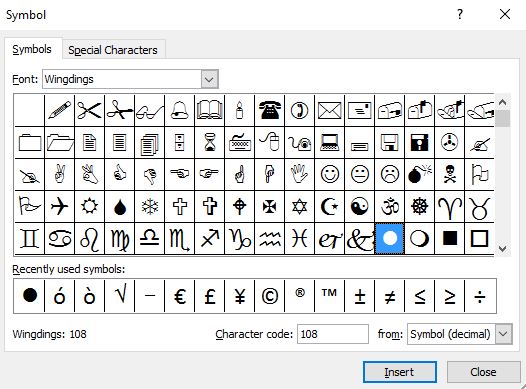This is one of those little nuggets that you might not realise you need to know, but will end up using it all the time now that you know!
Excel doesn’t have a button for inserting bullet points like in Word, however there are a couple of ways to add them…
Method 1
Make sure your cursor is in the cell where you want the bullet point to appear, then go to the Insert tab on the ribbon and click Symbol over on the right hand side…
This opens the Symbols dialogue box, click on Font and choose the font you’d like to use… Wingdings and Webdings are generally good ones for different types of bullet points…
Choose the symbol you want to use, click Insert and Close and the symbol will appear.
Method 2
If you want to use the standard filled in circle and hollow circle as bullet points then a much quicker way is to type the following:
Alt+7 gives you the small black circle. To change the colour you can go to the Home tab and select the font colour you’d like to use.
Alt + 9 gives you the hollow circle. Again you can change the colour as above.
Note: You must use the numeric keypad for the above keyboard shortcuts to work.
I hope you find it useful 🙂