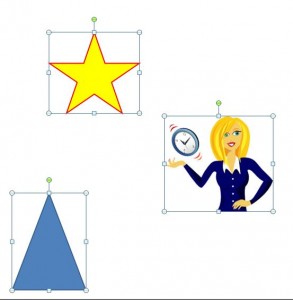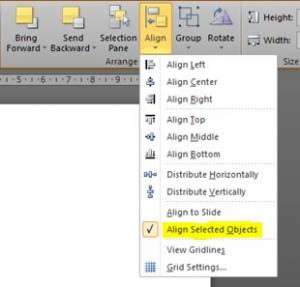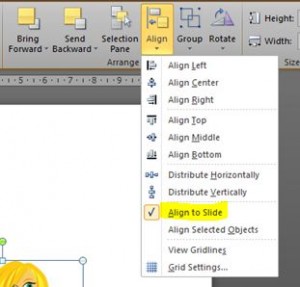Anyone who creates PowerPoint presentations knows how frustrating it can be to manually align images, text & other objects. We try to do it “by eye” but more often than not there always seems to be one object that looks slightly “out”! Don’t spend hours trying to do it yourself, let PowerPoint do it for you – here’s how 🙂
There are 2 ways to align objects…
1. Align objects to each other
First select the objects that you want to align (click Shift whilst clicking on the objects to select multiple objects)…
Under Drawing Tools in the ribbon, click on Format and in the Arrange group, click Align…
Make sure Align Selected Objects is ticked, then just choose which alignment you want to use…
2. Align objects to the slide
Again select the objects that you want to align (click Shift whilst clicking on the objects to select multiple objects), click on Format under Drawing Tools in the ribbon and in the Arrange group, click Align, then click Align to Slide…
Click Align again and choose which alignment you want to use. And that’s it! Simple ways to make sure your objects are in line 🙂