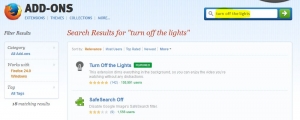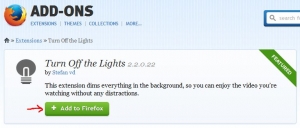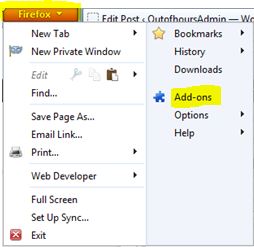This post is a little different from my usual tutorials, as I’m going to recommend an extension/add-on to your internet browser which I find helps improve focus. Whenever I start watching a video on YouTube I always end up skimming down the comments and looking at the other videos down the right hand side etc. If I want to really focus on the video I have to go to full screen, which then sometimes distorts the quality!
So, I found an extension which darkens the rest of the screen except for the video that’s playing. It’s called Turn off the Lights and I love it 🙂 Below is a quick guide on how to install it in Firefox, obviously you can also add it to Chrome, Safari, Internet Explorer etc.
Firstly go to the Firefox Add-ons website and search for Turn off the Lights…
Click on Add to Firefox and follow the on-screen instructions…
You will have to restart your computer to enable the feature. When you next start Firefox you will notice an icon on your toolbar which activates the turn off the lights feature…
Next time you watch a video, click on the icon and the background screen will dim…
To change the screen back to normal, just click anywhere on the screen 🙂
If you want to change the settings of the extension, just go to the Firefox menu and click on Add-ons…
Click Options on Turn off the Lights section…
You can then change the opacity of the background, the autoplay options etc to whatever suits you. So, that was one way in which you can focus more on the video playing and less on the distractions surrounding it. I hope you’ve found this useful and if you know of any more add-ons that can help with focus and productivity, please leave a comment 🙂