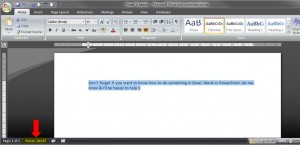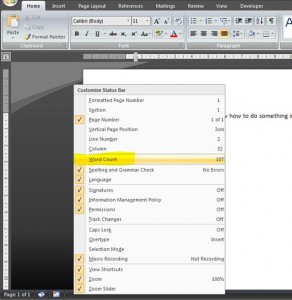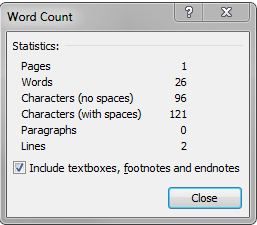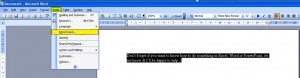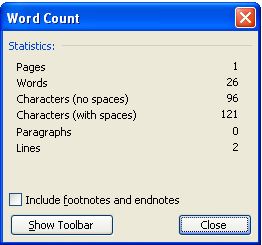This post takes me back to my school days (a loooong time ago ;)), when I had to submit an essay of no more than 500 words etc etc. Back in those days we had to write essays out (yes with pen & paper!), and I remember spending many an evening manually counting the words contained in the pages… ahhh those were the days!
Thankfully, there is a much simpler way of counting words now using Word. It’s especially useful for anyone who schedules their tweets as, I’m sure you all know, Twitter has a limit of 140 characters. Type out your tweets in Word first so you can see how many characters you’re using, then just copy & paste them into Twitter – below is a really quick guide on how to do this in both 2007 and 2003 versions 🙂
Word 2007
Whenever you highlight sections in Word, whether it’s a couple of words, lines or paragraphs, you’ll notice a word count automatically appears in the toolbar at the bottom of the screen…
For example the above picture shows there are 26 words highlighted.
If you don’t see the word count in the bottom bar, it means it’s switched off. In order to switch it on, just right click your mouse anywhere on the bottom toolbar, and select Word Count…
But what about spaces? Obviously Twitter measures the number of characters (including spaces), and not just words.
Well, if you click on the Word count, it will bring up a dialogue box…
You’ll see that everything is counted!
Word 2003
In Word 2003, the word count doesn’t automatically appear, so you have to go and look for it. It’s found in the toolbar. Click on tools and select Word Count…
This then brings up the same dialogue box as the 2007 version…
And that’s it – even the number of characters used including spaces are counted – perfect for all you tweeters out there!
Incidentally, anyone who wants to follow me on Twitter, I’m at https://twitter.com/outofhoursva – drop by and say hello 🙂